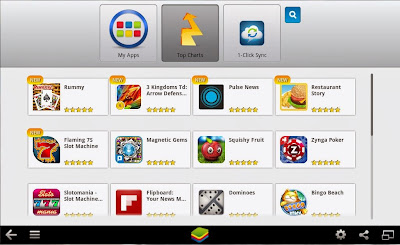Usually, people get apps for their android device by downloading them from Google Play Store. The downloader gets the app installed for you, without bothering you with unnecessary details like the files required for installation etc. But what if you don’t have access to internet and you want an app installed on your phone? Surely you can’t do so without downloading stuff required for the installation. The solution to this problem is simple - just get the APK package of the desired app, and keep it beforehand for later when you need.
APK stands for Android Package. It’s actually a package which contains all the files necessary for installation. In other words, it’s a ‘standalone’ installer for your app which doesn’t require internet connectivity. You can get APK package of an android application from Google Play Store by simply adding an extension called ‘APK Downloader’ to your Google browser. Here we have a step by step procedure which will tell you how to add APK Downloader to your Google chrome and subsequently, use it for getting APK packages.
DOWNLOAD APK FILES DIRECTLY FROM GOOGLE
PLAY:
- Go to http://codekiem.com/2012/02/24/apk-downloader
- Download the extension from the link provided above
Once downloaded, the extension is to be added to your Google Chrome Extensions. To do so, follow these steps.
- Go to the ‘Tools’ menu of your Chrome and select ‘Extensions’.
- Locate the file you just downloaded (with extension ‘.crx’)
- Now drag the file to your Extensions page.
- For confirmation look for a small Play Store icon on your address bar
To configure the APK Downloader extension for your android device
- Select the ‘options’ button on the menu
- Enter the Gmail ID (the one required for Play Store)
- Enter your password and device ID of your android device
For those of you who don’t know where to get device ID of your android device
- Dial “*#*#8255#*#*” from your android phone
If you are using an android tablet
- Go to Google Play Store
- Download ‘Device ID’
Device ID will get your device ID for you.
Getting APK of an app is simple, just locate the app you want (on Play Store) and clicking on the APK icon on your address bar will get you your precious APK for that app. Another good thing about APK package is that it makes app sharing simple, now you can share an app with your friends by simply transferring the package to their device.
Getting APK of an app is simple, just locate the app you want (on Play Store) and clicking on the APK icon on your address bar will get you your precious APK for that app. Another good thing about APK package is that it makes app sharing simple, now you can share an app with your friends by simply transferring the package to their device.
The APK and APK Downloader will make your life a lot easier if you face problems in installing your favorite apps due to connectivity issues or if you like to share your favorite apps with your friends.
IF YOU LIKED MY POST THEN PLEASE JOIN MY BLOG.